 |
 |
|
Using your body in comfortable, not awkward, postures is important, whether
you're working or playing. Not only can this affect your overall productivity,
but also it can influence how comfortable you are while using your computer and
may help you avoid MSDs. Keep in mind that changing your posture during
extended tasks may also help you avoid discomfort and fatigue. |
|
When working or playing at the computer, adapt your surroundings and arrange
your computing equipment to promote a comfortable and relaxed body posture. Because
everyone has a unique body size and work environment, we can't tell you exactly
how to set up your workstation to avoid discomfort; however, the following suggestions
may help to provide you with a more comfortable environment. |
| |
To support your back, consider the following:
|
|
- Choose a chair that provides support for your lower back.
- Adjust your work surface height and your chair to assume a comfortable and
natural body posture.
|
 |
|
To promote comfortable
leg postures, consider the following: |
|
 |
- Clear away items from beneath your desk to allow comfortable leg positions
and movement.
- Use a footrest if your feet do not rest comfortably on the floor.
|
|
To minimize reaching
and to promote comfortable shoulder and arm postures, consider the following:
|
|
 |
- Place your keyboard and mouse or trackball at the same height; these should
be at about elbow level. Your upper arms should fall relaxed at your sides.
- When typing, center your keyboard in front of you with your mouse or trackball
located close to it.
- Place frequently used items comfortably within arm's reach.
|
|
To promote proper wrist
and finger postures, consider the following: |
|

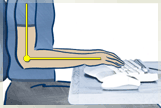
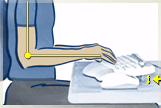 |
- Keep your wrists straight while typing and while using a mouse or trackball.
Avoid bending your wrists up, down, or to the sides. Use the keyboard
legs if they help you maintain a comfortable and straight wrist position.
- Type with your hands and wrists floating above the keyboard, so that you can
use your whole arm to reach for distant keys instead of stretching your fingers.
|
|
To minimize neck bending
and twisting, consider the following:
|
|
- Center your monitor in front of you. Consider placing your documents
directly in front of you and the monitor slightly to the side, if you refer to
your documents more frequently than your monitor,
- Consider using a document holder to position your documents near eye level.
- Position the top of the screen near eye level. Bifocal wearers may need
to lower the screen or talk to a qualified health professional about glasses customized
for computer work.
|
 |
|
To minimize eyestrain,
consider the following: |
|
- Place your monitor at a distance of about arm's length when seated comfortably
in front of the monitor.
- Avoid glare. Place your monitor away from light sources that produce
glare, or use window blinds to control light levels.
- Remember to clean your screen; if you wear glasses, clean them, also.
- Adjust your monitor brightness, contrast, and font size to levels that are
comfortable for you.
|
|
|
|